Adobe Photoshop is a powerful software that has become synonymous with image editing and graphic design. It's packed with features that make it a versatile tool for professionals and beginners alike. Here are some of the basic features that you can use on a PC to get started with Adobe Photoshop:
1. Layers: Layers are fundamental in Photoshop, allowing you to separate different elements of your image and work on them independently without affecting the rest of the image.

2. Adjustment Layers: These are special layers that let you apply color and tonal adjustments to your image without permanently changing the pixel values.
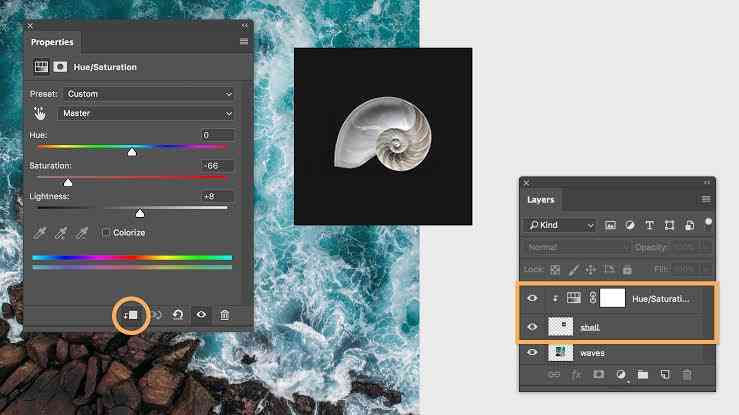
3. History Panel: Photoshop keeps track of all the steps you take, and the History Panel allows you to go back to any previous state of your image.

4. Healing Brush: This tool is perfect for fixing imperfections. It lets you correct blemishes and clone parts of an image for a seamless fix.

5. Clones Stamp Tool: Similar to the Healing Brush, the Clone Stamp tool allows you to duplicate parts of an image.
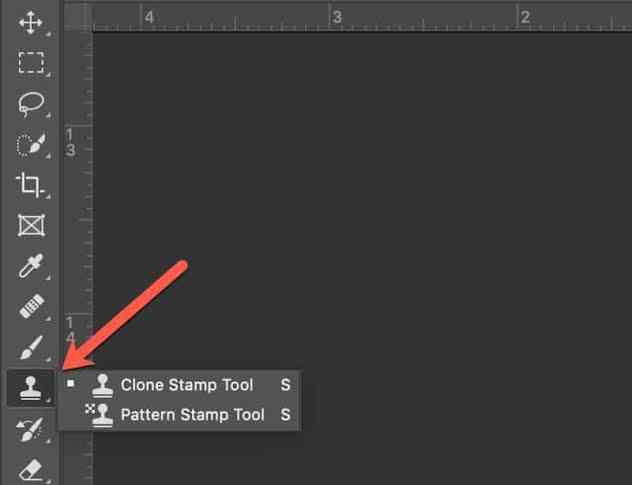
6. Crop Tool: This tool lets you trim and change the composition of your image.

7. Color Balance: Adjust the color balance of your image to correct color casts or to add creative color effects.
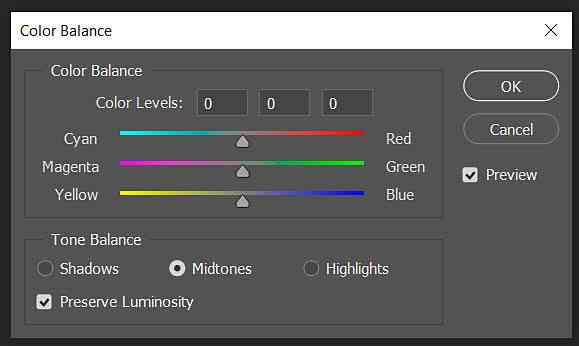
8.Levels and Curves: These tools let you adjust the brightness and contrast of your image with precision.

9. Move Tool: The Move Tool is used to reposition elements in your image.

10. Transform Tool: This tool allows you to rotate, scale, and skew layers or selections.
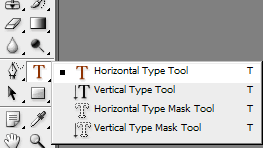
11. Text Tool: Add text to your images with options to change font, size, color, and alignment.

12. Brush Tool: Paint on your image with various brush tips, settings, and colors.

13. Selection Tools: These tools let you select specific parts of your image to work on.

14. Layer Masks: Use layer masks to hide and reveal parts of a layer, allowing for non-destructive editing.

15. Smart Objects: Convert layers into Smart Objects to allow non-destructive scaling, rotating, and warping.
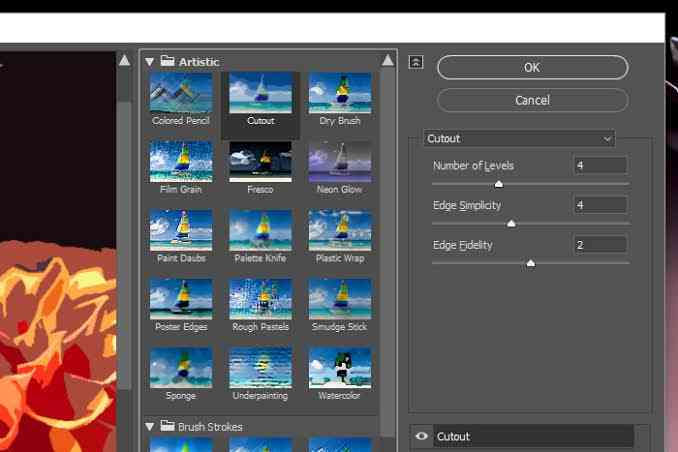
16. Filters: Apply different effects to your images, from blurring and sharpening to stylized artistic filters.

17. Photoshop Document (PSD) Format: Save your projects in PSD format to retain layers, masks, and other editable properties.
18. Templates: Start with a template to quickly create designs for specific purposes like flyers, postcards, and social media posts.
19. Customization: Customize the workspace and toolbars to suit your workflow and frequently used tools.
20. Learning Resources: Adobe offers a plethora of tutorials and resources to help beginners learn how to use the various features effectively.
These features are just the tip of the iceberg when it comes to what Photoshop can do. As you become more familiar with the software, you'll discover even more tools and techniques that can help bring your creative visions to life. Whether you're retouching photos, creating digital art, or designing graphics, Photoshop's comprehensive feature set provides a solid foundation for any project. For more detailed tutorials and guides, you can explore online resources and videos that offer step-by-step instructions on using these features.

Comments